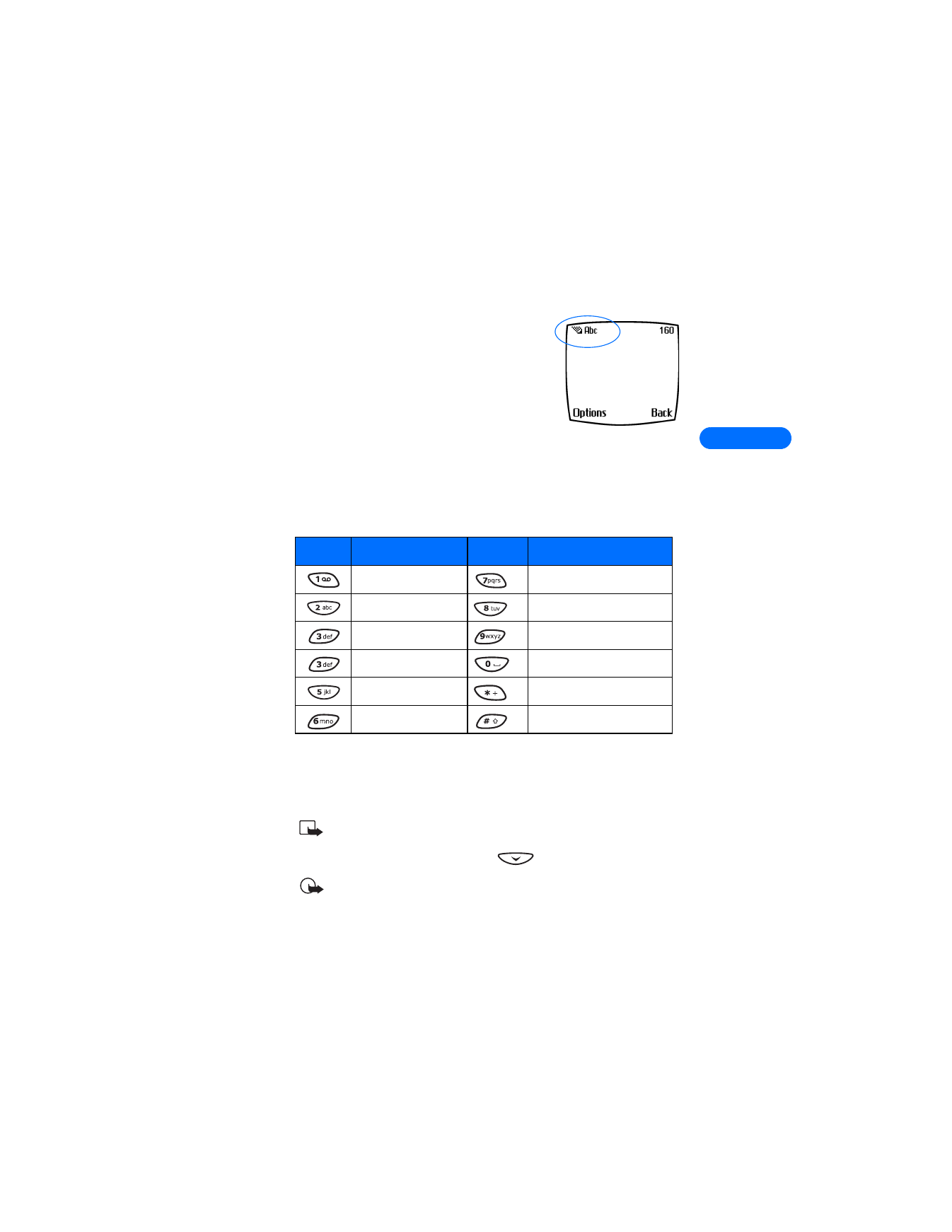
Enter letters
The following table contains a list of the characters displayed when
entering text and numbers from your keypad:
Pressing a key repeatedly cycles you through all of that key’s options. To
enter a letter, press the appropriate key repeatedly until the desired letter
appears. Continue this process until the word or name is completed.
Note: If the next letter in the word you’re entering is on the same
key, wait two to three seconds for the cursor to advance, then
enter the new letter, or press
to advance the cursor.
Important: Your phone’s language settings may affect the
characters associated with your phone’s keypad.
Key
Characters
Key
Characters
. , @ ' ? ! - 1
P Q R S 7
A B C 2
T U V 8
D E F 3
W X Y Z 9
G H I 4
Space, 0
J K L 5
Special characters menu
M N O 6
Changes letter case.
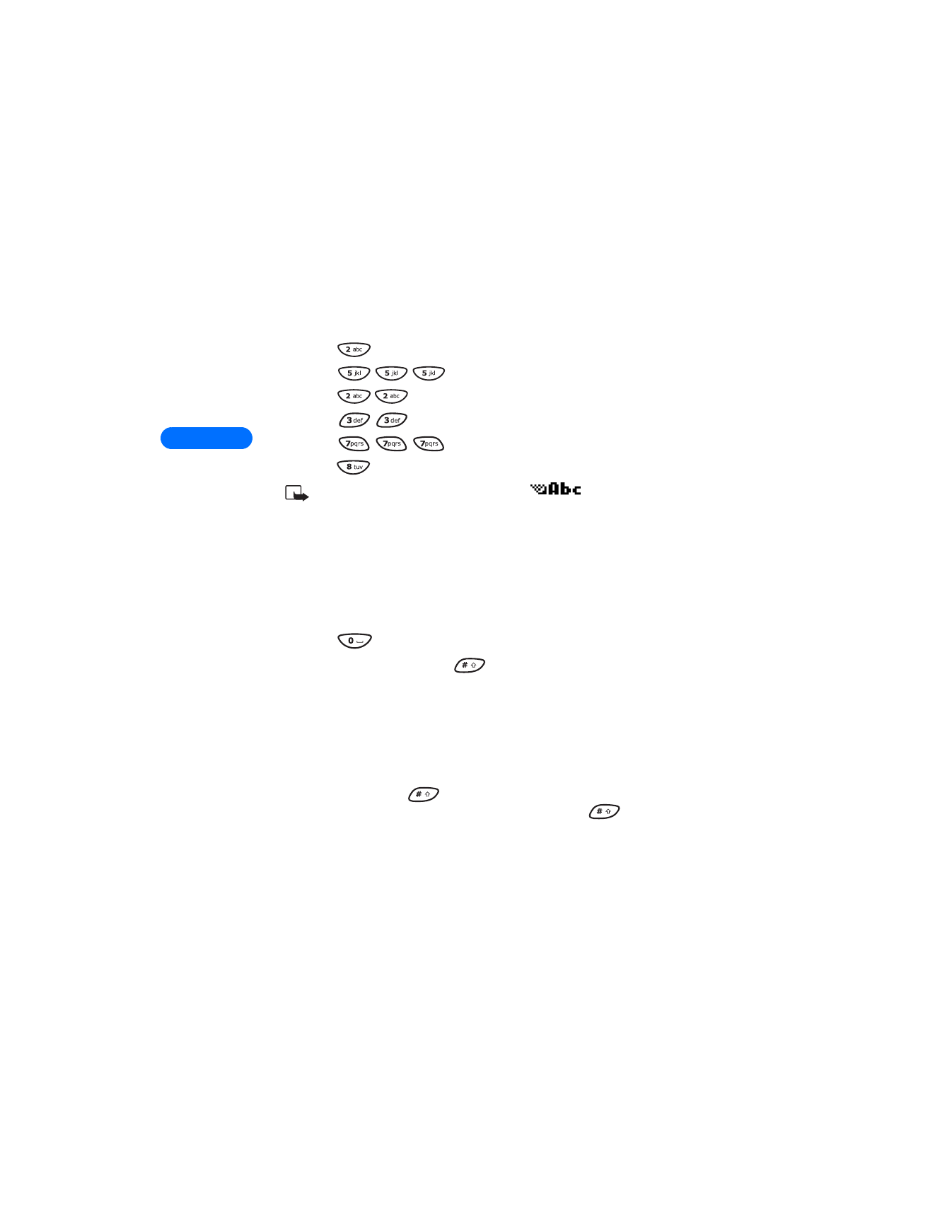
5
[ 38 ]
For example: to enter the name “Albert”
:
Press
A
Press
l
Press
b
Press
e
Press
r
Press
t
Note: Default mode is sentence case
where first letter
of a name or sentence is automatically capitalized. Phone book
default mode is title case (each word is capitalized).
OTHER OPTIONS
•
Erase mistakes - If you make a mistake, press Clear to erase one
character to the left. Press and hold the Clear key to speed up the
erasing process.
•
Enter a space - When you’ve completed entering a word or name,
press .
•
Change letter case - Press
to switch between the various text
entry modes or from uppercase and lowercase letters.