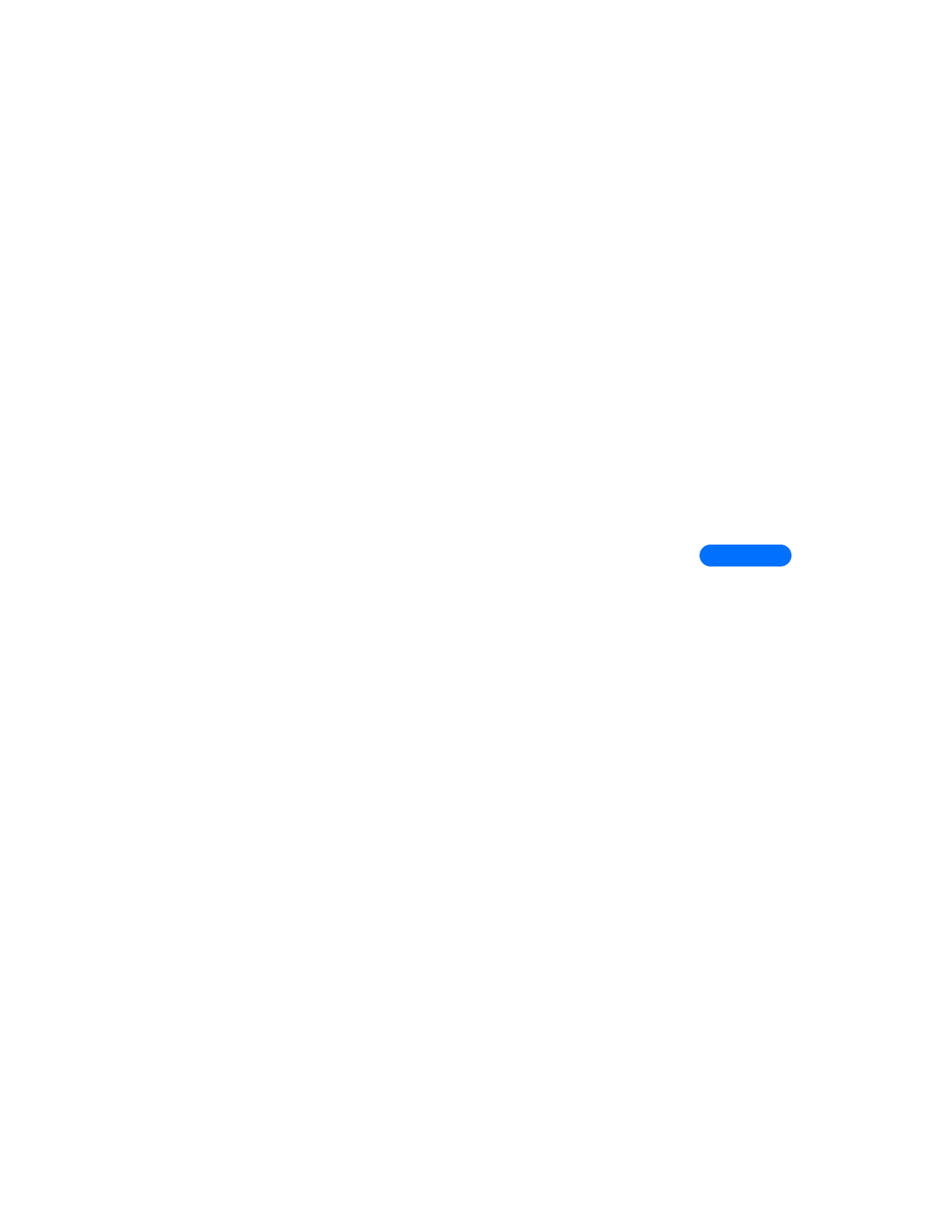
Assign message options
You can assign several options to your outgoing text messages (new
messages, replies, or forwarded messages). The following settings are
available from the message’s Options menu:
•
Urgent - sends the message marked urgent, and appears in recipient’s
Inbox with higher priority than other messages
•
Delivery note - informs you that your message has been delivered (e-
mail SMS may not support this feature).
•
Callback no. - includes your number (or a number that you enter or
recall from the phone book) in the body of the message
ASSIGN MESSAGE OPTIONS
1
After entering text, press Options. Scroll to Settings and press Select.
2
Scroll to the desired setting, then press Mark.
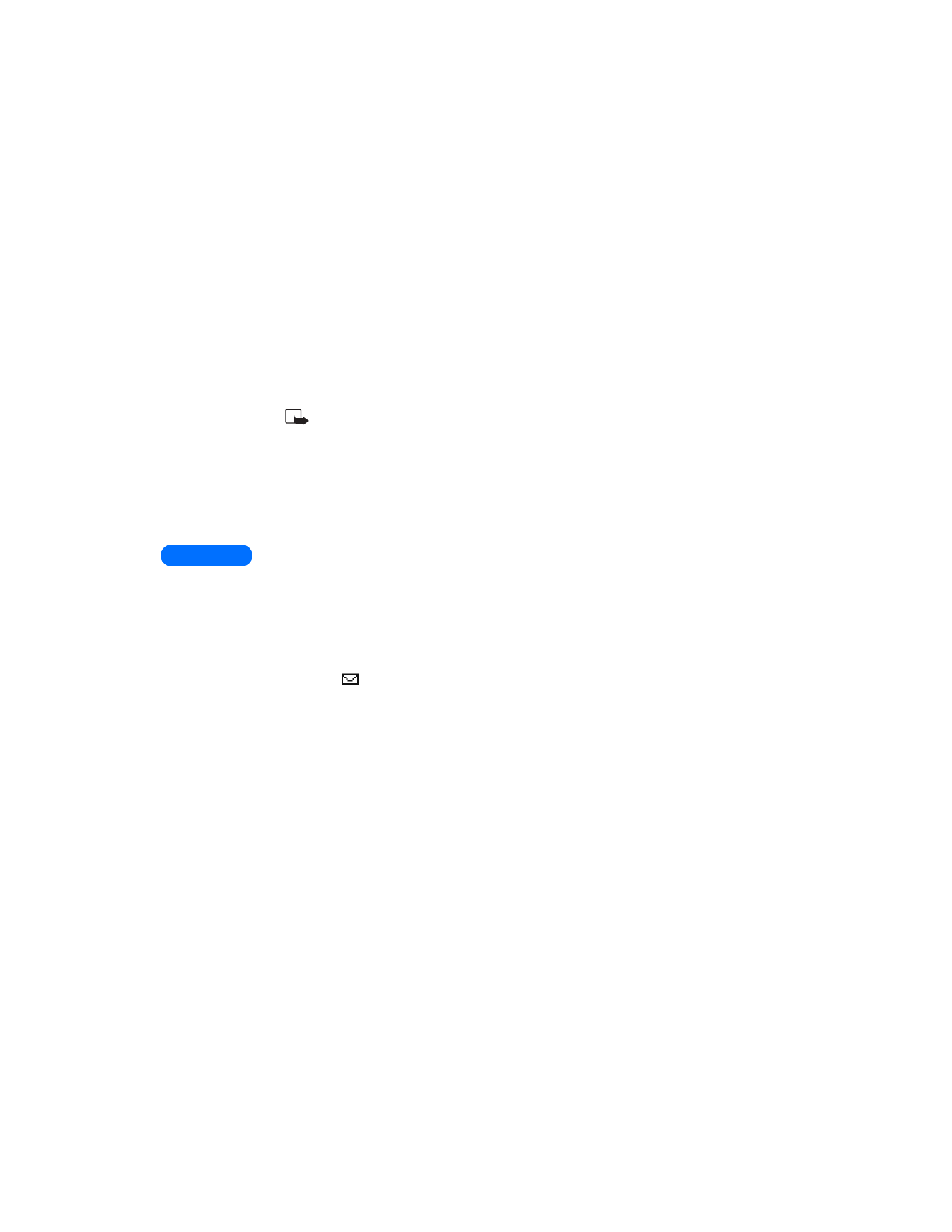
9
[ 72 ]
3
Press Done, then press Yes to save changes to your message.
4
Scroll to Send, then press Select (or select a different menu option).
• ORGANIZE TEXT MESSAGES USING FOLDERS
Note: The amount of detail stored for each SMS message may
affect total number of messages you can store.
You have several options for storing and organizing your text messages.
The following pages explain further about the various folder options.
•
Inbox - Text messages you receive remain stored in your Inbox until
you erase them or move them to the Archive folder.
•
Outbox - A copy of all sent messages are saved in the Outbox.
Likewise, if you try to send a text message and the network is
unavailable, the outgoing message will be saved in the Outbox.
•
Archive - used to file read messages and sent messages for long-
term storage.
•
My folders - used to create up to 20 custom folders for organizing
your text messages.
A blinking
icon indicates the text message memory is full. Before you
can receive, save, or send any new messages, you must delete older messages
from your Inbox, Outbox, My folders, or the Archive folder.
WORK WITH MESSAGES SAVED IN THE OUTBOX
1