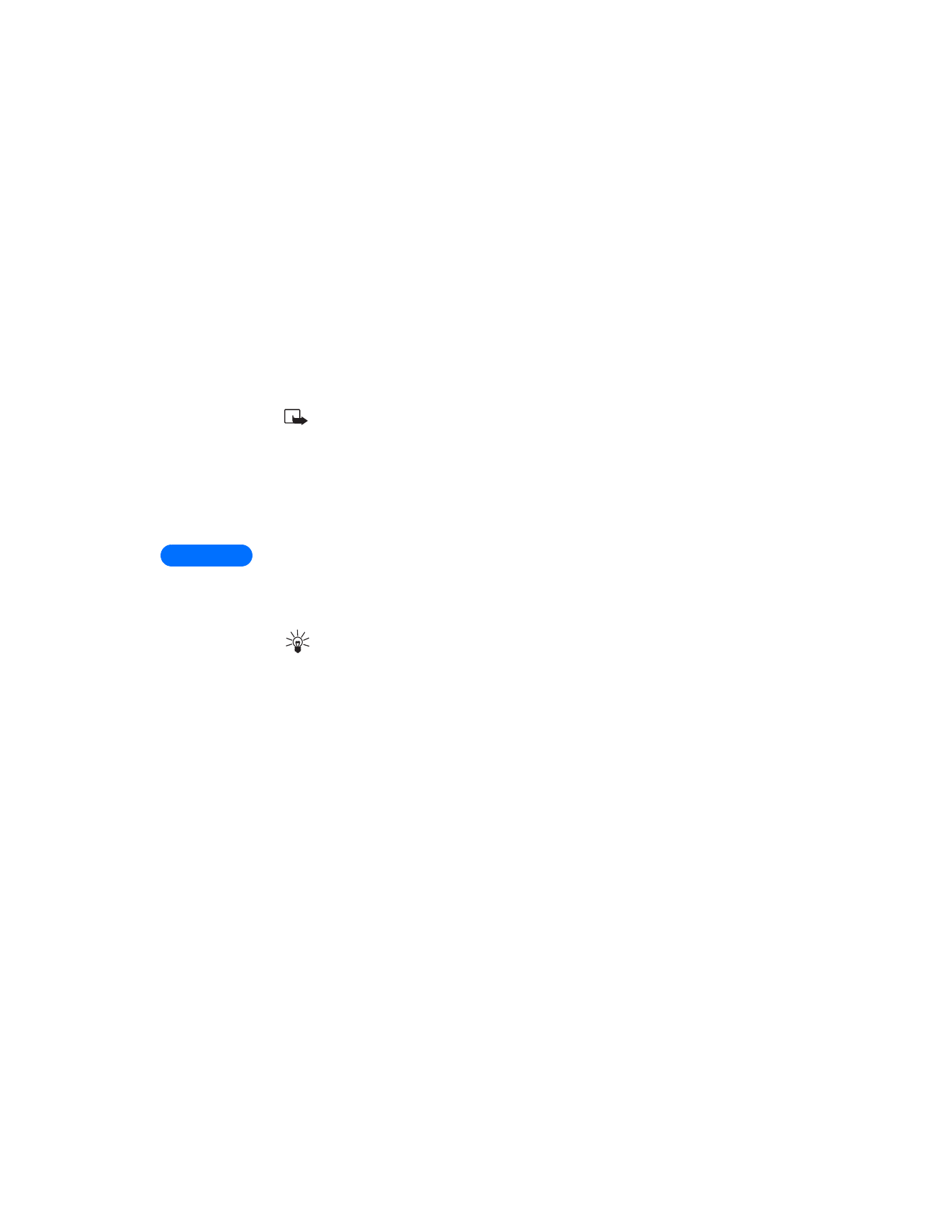
Compose and send a picture message
One picture message is the equivalent in size (and cost) of several text
messages. When you attach a picture to a message, you’ll have enough
remaining space for about 121 characters in the message. If you try and
attach a picture to a message which is almost full of text, a beep sounds
and you’re prompted to erase some text before proceeding.
1
Follow steps 1 - 6 on page 60, “Create and send a text message”.
2
At the text entry screen, press Options. Scroll to Attach picture and
press Select.
Tip: Attach pictures before adding text. You can then check
remaining space for text in the upper right corner of the display.
3
Scroll to a picture and press View.
4
Press Attach to insert the picture into your message (or press Back,
scroll to another picture, and press View again).
5
Once the picture is attached, enter the text of your message.
6
To send the picture message, press Options, scroll to Send, and
press Select.
PREVIEW, CHANGE, OR ERASE A PICTURE MESSAGE
1
After a picture has been attached to your message, press Options at
the message edit screen.
2
Scroll to one of the following options and press Select.
a) Preview - Previews the attached message before sending. Press
Back to return to the list of options.
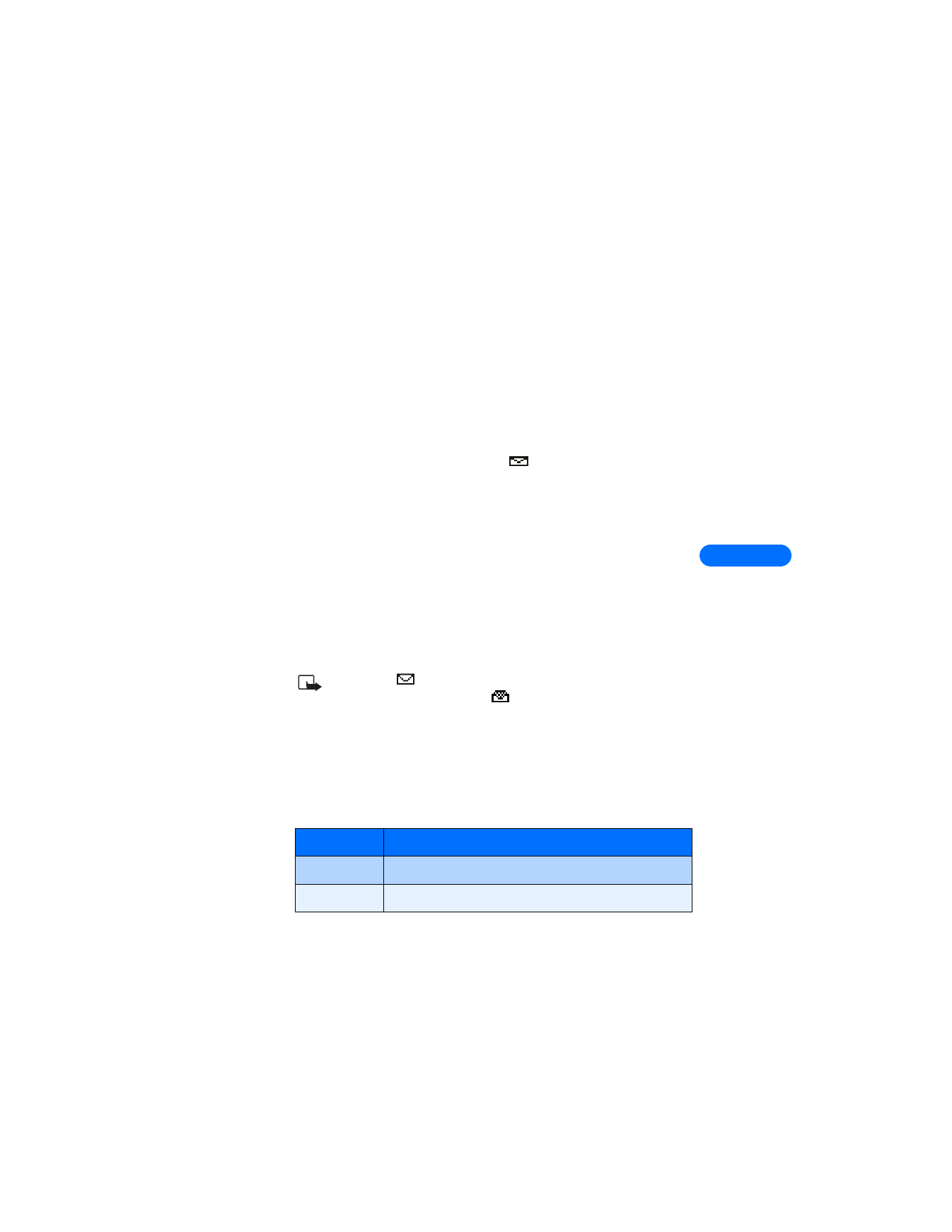
[ 67 ]
9
b) Change picture - Takes you back to the picture list.
Scroll to highlight a new picture, press View and then press
Attach to replace the previous picture in your message.
c) Erase picture - Press OK to erase the picture from your message,
or press Back to return to the list of options.
• RECEIVE TEXT MESSAGES
When you receive a text message, the
indicator and the text: (#)
Message(s) received appears on the screen (where # is the number of new
messages received).
1
Press Show to read the message or press Exit to view it later.
2
While reading the message, press Options to view the list of message
options, then press Select to choose the desired option.
READ MESSAGES LATER
1
Press Menu, then select the Messages menu.
2
Scroll to Inbox, then press Select.
3
Scroll to the desired message, then press Select to read the message.
Note: The
icon in front of the message header indicates the
message has not been read.
in front of the message header
indicates you have already viewed the message.
• RESPOND TO A TEXT MESSAGE
You have several options when reading a text message. Pressing Options
displays the following list of choices:
Option
Description
Erase